Usage
Haze works has two modes: 'background blurring', and 'foreground blurring', and the way you use them is extremely similar. Most of this page will assume that you wish to use 'background blurring', as it's the most common, but there is a section at the bottom of this page to outline how to perform 'foreground blurring'.
Haze is implemented through two Compose Modifiers: Modifier.hazeSource and Modifier.hazeEffect.
The most basic usage would be something like:
val hazeState = rememberHazeState()
Box {
LazyColumn(
modifier = Modifier
.fillMaxSize()
// Pass it the HazeState we stored above
.hazeSource(state = hazeState)
) {
// todo
}
LargeTopAppBar(
// Need to make app bar transparent to see the content behind
colors = TopAppBarDefaults.largeTopAppBarColors(Color.Transparent),
modifier = Modifier
// We use hazeEffect on anything where we want the background
// blurred.
.hazeEffect(state = hazeState, style = HazeMaterials.ultraThin())
.fillMaxWidth(),
)
}
You will notice that were using a style created by HazeMaterials.ultraThin(). The HazeMaterials are sets of prebuilt styles that are available as an add-on library.
If you do not provide an explicit style, the default values will provide basic blurring, but no tinting. It's recommended to use one of the materials linked above, or a custom style which meets your requirements.
Styling¶
Haze has support for customizing the resulting effect, which is performed via the HazeStyle class, or the lambda block provided to hazeEffect.
Styles can be provided in a number of different ways:
- LocalHazeStyle composition local.
- The style parameter on Modifier.hazeEffect.
- By setting the relevant property in the optional HazeEffectScope lambda
block, passed into Modifier.hazeEffect.
HazeEffectScope¶
We now have a parameter on Modifier.hazeEffect which allow you to provide a lambda block, for controlling all of Haze's styling parameters. It is similar to concept to Modifier.graphicsLayer { ... }.
It's useful for when you need to update styling parameters, using values derived from other state. Here's an example which fades the effect as the user scrolls:
FooAppBar(
...
modifier = Modifier
.hazeEffect(state = hazeState) {
alpha = if (listState.firstVisibleItemIndex == 0) {
listState.layoutInfo.visibleItemsInfo.first().let {
(it.offset / it.size.height.toFloat()).absoluteValue
}
} else {
alpha = 1f
}
},
)
Styling resolution¶
As we a few different ways to set styling properties, it's important to know how the final values are resolved.
Each styling property (such as blurRadius) is resolved seperately, and the order of precedence for each property is as follows, in order:
- Value set in HazeEffectScope, if specified.
- Value set in style provided to hazeEffect (or HazeEffectScope.style), if specified.
- Value set in the LocalHazeStyle composition local.
Styling properties¶
Blur Radius¶
The blur radius controls how strong the blur effect is. This defaults to 20.dp but can be customized as needed. Larger values might be needed to keep foreground control (such as text) legible and accessible.
Tint¶
A tint effect is applied, primarily to maintain contrast and legibility. By default we use the provided background color at 70% opacity. You may wish to use a different color or opacity. You provide multiple tints, which will be applied in sequence.
Noise¶
Some visual noise is applied, to provide some tactility. This is completely optional, and defaults to a value of 0.15f (15% strength). You can disable this by providing 0f.
Progressive (aka gradient) blurs¶
Progressive blurs allow you to provide a visual effect where the blur radius is varied over a dimension. You may have seen this effect used on iOS.
Progressive blurs can be enabled by setting the progressive property on HazeEffectScope. The API is very similar to the Brush gradient APIs, so it should feel familiar.
LargeTopAppBar(
// ...
modifier = Modifier.hazeEffect(hazeState) {
progressive = HazeProgressive.verticalGradient(startIntensity = 1f, endIntensity = 0f)
}
)
There are a number of different types of progressive effect supported in Haze:
Linear Gradient¶
Class documentation: HazeProgressive.LinearGradient
Linear gradients, usually vertical or horizontal, but you can set any angle.
There are a few builder functions on HazeProgressive, enabling common use cases: verticalGradient and horizontalGradient.
LargeTopAppBar(
// ...
modifier = Modifier.hazeEffect(hazeState) {
progressive = HazeProgressive.verticalGradient(startIntensity = 1f, endIntensity = 0f)
}
)
Radial Gradient¶
Class documentation: HazeProgressive.RadialGradient
A radial gradient, with a defined center and radius.
LargeTopAppBar(
// ...
modifier = Modifier.hazeEffect(hazeState) {
progressive = HazeProgressive.RadialGradient()
}
)
Custom Brush¶
Class documentation: HazeProgressive.Brush
A custom progressive effect, using a given Brush as the alpha mask for the entire effect.
Commonly this will be used to create along with a custom Shader, so we have a builder function to make this easier: forShader
LargeTopAppBar(
// ...
modifier = Modifier.hazeEffect(hazeState) {
progressive = HazeProgressive.forShader { size ->
// TODO: return platform-specific Shader using the given size
}
}
)
The Shader class is not commonized in Compose Multiplatform (it's an alias to the platform specific class), therefore you will likely need to use expect and actual functions to build the relevant shader.
Performance of Progressive
Please be aware that using progressive blurring does come with a performance cost. Please see the Performance page for up-to-date benchmarks.
As a quick summary: on Android SDK 33+ and other platforms, the cost is about 25% more than non-progressive. On Android SDK 32 it is about 2x. If performance is critical, you may wish to look at the masking functionality below.
Masking¶
You can provide any Brush, which will be used as a mask when the final effect is drawn.
LargeTopAppBar(
// ...
modifier = Modifier.hazeEffect(hazeState) {
mask = Brush.verticalGradient(...)
}
)
Mask vs Progressive
When you provide a gradient brush as a mask, the effect is visually similar to a gradient blur. The difference is that the effect is faded through opacity only, and may not feel as refined. However, it is much faster than progressive blurring, having a negligible cost.
Input Scale¶
You can provide an input scale value which determines how much the content is scaled in both the x and y dimensions, allowing the blur effect to be potentially applied over scaled-down content (and thus less pixels), before being scaled back up and drawn at the original size.
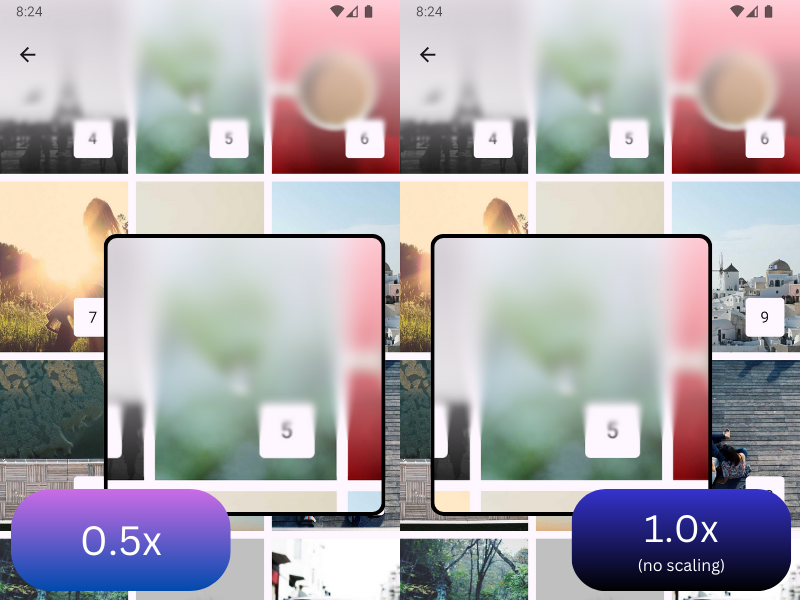
LargeTopAppBar(
// ...
modifier = Modifier.hazeEffect(hazeState) {
inputScale = HazeInputScale.Auto
}
)
HazeInputScale has a number of different options:
HazeInputScale.None: Turns off input scaling (default)HazeInputScale.Auto: Turns on input scaling, with automatic values derived underneath.HazeInputScale.Fixed(...): Turns on input scaling, using the value you pass in.
When using a Fixed value, less than 1.0 may improve performance, at the sacrifice of quality and crispness. As always, run your own benchmarks as to whether this compromise is worth it.
If you're looking for a good value to experiment with, 0.66 results in a reduction in total resolution of ~55%, while being visually imperceptible to most people (probably).
The minimum value I would realistically use is somewhere in the region of 0.33, which results in the total pixel count of only 11% of the original content. This is likely to be visually different to no scaling, but depending on the styling parameters, it will be visually pleasing to the user.
Overlapping blurred layouts¶
A layout node can use both a Modifier.hazeEffect, drawing a blurred effect from other areas, and use Modifier.hazeSource to draw itself for other hazeEffect users.
This nested functionality sounds complicated, but in reality it enables a simple use case: overlapping blurred layout nodes.

This code to implement this is like below. You can see that the CreditCard() nodes use both the hazeSource and hazeEffect modifiers. Pay attention to the modifier order here.
Box {
val hazeState = rememberHazeState()
Background(
modifier = Modifier
.hazeSource(hazeState, zIndex = 0f)
)
// Rear card
CreditCard(
modifier = Modifier
.hazeSource(hazeState, zIndex = 1f)
.hazeEffect(hazeState)
)
// Middle card
CreditCard(
modifier = Modifier
.hazeSource(hazeState, zIndex = 2f)
.hazeEffect(hazeState),
)
// Front card
CreditCard(
modifier = Modifier
.hazeSource(hazeState, zIndex = 3f)
.hazeEffect(hazeState)
)
}
You will notice that there's something different here, the zIndex parameter.
For this to work you need to pass in the zIndex parameter of the node. It doesn't matter if you use Modifier.zIndex, or the implicit ordering from the layout, you need to explicitly pass in a valid zIndex value.
zIndex¶
Internally, the zIndex value is how Haze knows which layers to draw in which nodes. By default, hazeEffect will draw all layers with a zIndex less than the value of the sibling Modifier.hazeSource. So in the example above, the middle card (zIndex of 2) will draw the rear card (zIndex of 1) and background (zIndex of 0).
This default behavior is usually the correct behavior for all use cases, but you can modify this behavior via the canDrawArea parameter, which acts as a filter when set:
CreditCard(
modifier = Modifier
.hazeSource(hazeState, zIndex = 2f, key = "foo")
.hazeEffect(hazeState) {
canDrawArea = { area ->
// return true to draw
area.key != "foo"
}
},
)
You'll notice that we're using another parameter here, key. This just acts as an ID for the node allowing easier filtering. It has serves no other purpose.
Deep UI hierarchies¶
You can pass HazeState objects to composables as arguments. For example:
@Composable
fun HazeExample(modifier: Modifier = Modifier) {
val hazeState = rememberHazeState()
Box(modifier = modifier) {
Background(
hazeState = hazeState,
modifier = Modifier.fillMaxSize()
)
Foreground(
hazeState = hazeState,
modifier = Modifier.fillMaxSize()
)
}
}
You can then use the argument to configure hazeSource and hazeEffect:
@OptIn(ExperimentalHazeMaterialsApi::class)
@Composable
fun Foreground(
hazeState: HazeState,
modifier: Modifier = Modifier
) {
Box(modifier = modifier) {
Text(
text = stringResource(R.string.haze_text),
modifier = modifier
.align(Alignment.Center)
.wrapContentSize()
.hazeEffect(
state = hazeState,
style = HazeMaterials.ultraThin()
)
)
}
}
However, this can problematic in deep hierarchies when you need to pass the HazeState instances
down through many levels. To avoid this you can use a composition local to pass the HazeState
down to the descendants in the hierarchy:
val LocalHazeState = compositionLocalOf { HazeState() }
@Composable
fun HazeExample(modifier: Modifier = Modifier) {
val hazeState = rememberHazeState()
CompositionLocalProvider(LocalHazeState provides hazeState) {
Box(modifier = modifier) {
Background(modifier = Modifier.fillMaxSize())
Foreground(modifier = Modifier.fillMaxSize())
}
}
}
@OptIn(ExperimentalHazeMaterialsApi::class)
@Composable
fun Foreground(modifier: Modifier = Modifier) {
Box(modifier = modifier) {
Text(
text = stringResource(R.string.haze_text),
modifier = modifier
.align(Alignment.Center)
.wrapContentSize()
.hazeEffect(
state = LocalHazeState.current,
style = HazeMaterials.ultraThin()
)
)
}
}
Dialogs¶
You can use Haze with Dialogs, to blur dialog backgrounds over content. A sample is available: DialogSample.
Enabling blur¶
Whether blurring is enabled or not can be controlled in two ways:
- The HazeState:
rememberHazeState(blurEnabled = true). This affects all modifiers attached to it. - On each individual
hazeEffectlike so:
Modifier.hazeEffect(...) {
blurEnabled = true
}
Foreground blurring¶
As mentioned above, Haze also supports foreground blurring, where the content on the layout itself will be blurred by Haze and then drawn. You might be wondering why this is at the bottom of this page? Well nearly everything listed above is also applicable for 'foreground blurring'.
The only difference with foreground blurring is that you do not need to use a HazeState or Modifier.hazeSource, you only need a Modifier.hazeEffect.
To perform foreground blurring on a layout, you can do the following:
@Composable
fun HazeExample(modifier: Modifier = Modifier) {
Box(modifier = modifier) {
Foreground(
modifier = Modifier
// Note that we do NOT pass in a HazeState
.hazeEffect {
// Use all of the same features as above
tints = // ...
progressive = // ...
}
.fillMaxSize()
)
}
}
Screenshot testing¶
Haze support screenshot testing. It is itself heavily screenshot tested, using Roborazzi on both JVM Desktop and Android (Robolectric).
When using Robolectric it is important to take note of what SDK Level you are running against. When running on Android, Haze uses the built-in RenderEffect.createBlurEffect using the CLAMP tile mode. This enables the blur effect to work correctly at the edges of the area. Support for the CLAMP tile mode was only added in Robolectric recently, and requires your tests to be running against SDK 35 (or above).
If your tests are running against an earlier SDK Level (say 33), you may find that the edges any blurred areas look strange and incorrect. This only affects your tests though. The fix is fairly simple: update your screenshot tests to use SDK Level 35+, like so: @Config(sdk = [35]).
Other host screenshot testing libraries may work, but they have not tested and I have no bandwidth to support them. YMMV.